Every User and Contact in Channeltivity must be assigned to an Organization. Organizations represent the companies Users and Contacts belong to in Channeltivity. Organizations include details such as company name, address, recruitment data, and more. Learn about the four types of Organizations below.
Internal Organizations are the Organizations Internal Users belong to.
- You will need one Internal Organization for your company. The Internal Organization will house your Internal Users.
Partner Organizations are the Organizations Partner Users belong to, and they can exist in three states:
- Active - Partner Organizations that are a part of your partner program and have been granted access to your portal. Only Users that belong to Active Organizations have access to Channeltivity.
- Prospective - Prospects that have applied to join your program and are still in the recruitment phase.
- Inactive - Partner Organizations that have been inactivated or Prospective Partners that were not approved. Once a Partner Organization is made inactive, the Partner User accounts are made inactive as well.
Distributor Organizations (add-on module) are the Organizations your Distributor Users belong to, and they can exist in two states:
- Active - Distributor Organizations that are part of your program that include Users that have been granted access to your portal.
- Inactive - Distributor Organizations that have been inactivated. Once a Distributor Organization is made inactive, the associated User accounts are also made inactive.
Customer/Prospect Accounts represent the buyers of your products and solutions.
- Prospect Accounts are created when Partners add Deal Registrations into Channeltivity.
Adding an Organization:
To add an Organization:
- Click Admin in the left navigation menu to view and add any type of Organization to the system.
- Select the New button
- Select the type of Organization
- Complete the Organization detail
- Click Save

You can also add/view Partner and Distributor Organizations by going to the Partner Management module to add Partners, and the Distributor Management module to add Distributors. 

Importing Organizations via Salesforce or HubSpot:
Organizations are imported into Channeltivity during the setup and configuration of the Organization Sync Integration.
- Salesforce Integration: Organization Sync - Setup Walkthrough
- HubSpot Integration: Organization Sync - Setup Walkthrough
Importing Partner Organizations via CSV:
You can import Partner Organizations into Channeltivity using the Partner Import Template.
- Click Partner Management in the left navigation menu
- Select the New button > Partner Import via CSV
- Click the Get Template link and follow the instructions listed below for a successful import:
- Leave the column names intact and do not delete or reorder the columns in the template
- Type field: Should be set to Active Partner, Inactive Partner, or Prospective Partner
- Partner Type: Should be set to one of the values in Settings > Partners > Partner Types
- Website: This field can be left blank or it can accept any text value
- Primary Partner Manager ID: Go to the account of the User to view the User's details, and you'll find the User ID at the end of the page's URL. For example, the ID for User: https://yourcompany.channeltivity.com/Admin/Users/7 would be 7
- LogoFileld: This field can also be left blank or it can accept the ID of a file to use as the logo of the Organization
- HideOnExternalPartnerMap (Active Partners Only): Enter "1" to hide the Partner on the External Map or "0" to keep it visible. This field is used to determine if Active Partner Organizations will be visible on the Embeddable Partner Locator Map. Learn more about the Embeddable Partner Locator Map by going to: Settings > Portal Customization > Embeddable Partner Locator Map
- Fields marked as Required, cannot be left blank. Enter the appropriate data or make the fields not required by going to Settings > User & Organizational Fields. If needed, you can make the fields required again, after the import.
- Date field format: YYYY-MM-DD
- If you're using Excel, make sure to use "Save As..." and select "CSV (Comma- delimited)"
- Once you've saved the file, upload it to Channeltivity
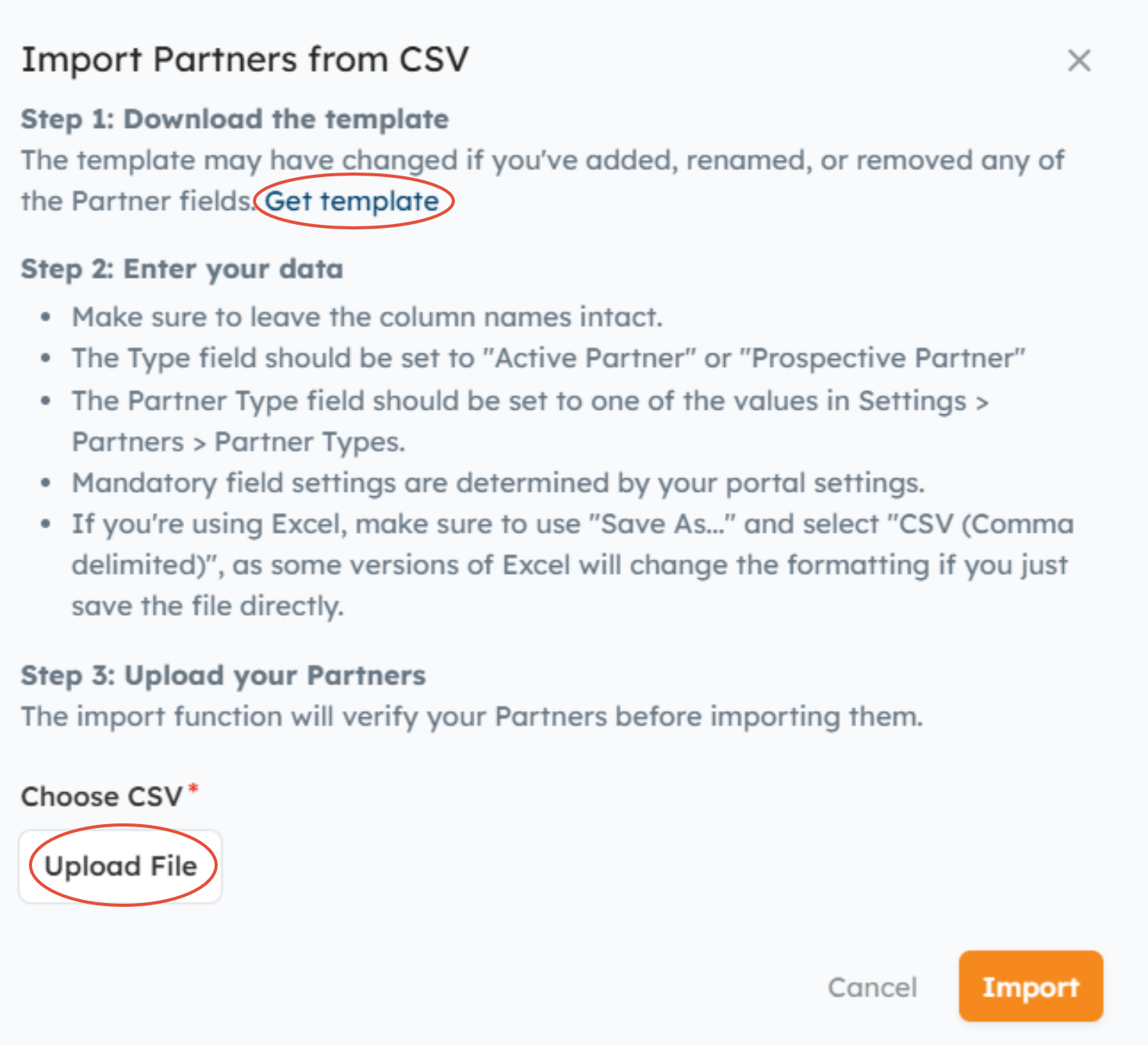
Was this article helpful?
That’s Great!
Thank you for your feedback
Sorry! We couldn't be helpful
Thank you for your feedback
Feedback sent
We appreciate your effort and will try to fix the article