This article gives step-by-step setup instructions of Channeltivity’s Deal Registration PRM integration with Salesforce. An overview of Channeltivity’s Deal Registration Salesforce Integration can be found in this article.
Step 1: Setup Salesforce Fields
Create the below checkbox fields on the Lead and Opportunity objects in Salesforce. The fields will be used by Channeltivity to flag/identify the Salesforce records that are syncing with Channeltivity.
- Create a checkbox field “Sync with Channeltivity” on the Lead object in Salesforce
- Create a checkbox field “Sync with Channeltivity” on the Opportunity object in Salesforce
Step 2: Enable the Integration in Channeltivity
Enable the integration by flipping the toggle switch:

Set the Deal Registration sync criteria:
- Choose whether you want Channeltivity to automatically create a Lead in Salesforce whenever a Deal is registered or whether you want the manual control over which Deals get pushed into Salesforce.
- Deals pushed into Salesforce will create Leads. If you have different Lead record types defined in Salesforce, you can specify which record type to use.
- Select the new "Sync with Channeltivity" checkboxes that you created from the two dropdown menus.
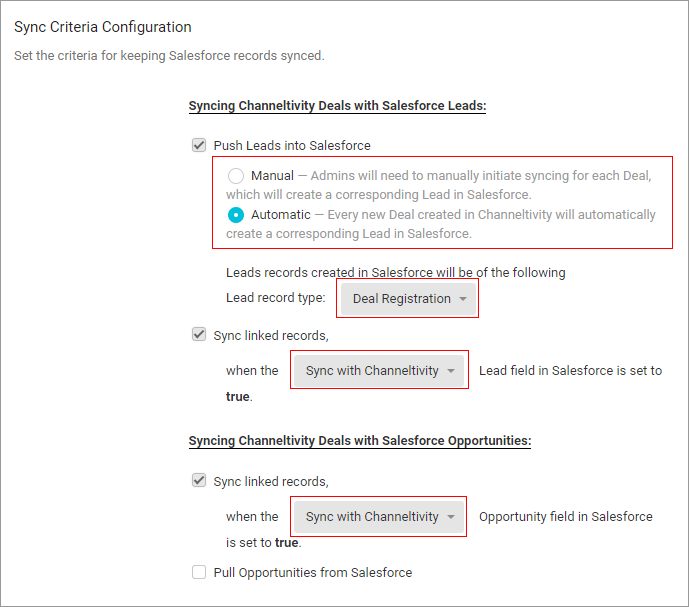
If you're looking to import existing Deal Registrations from Salesforce or create Deal Registrations based on automatic renewal Opportunities in Salesforce, head over to How do I create Deal Registrations from Salesforce Opportunities in my PRM? after completing the steps in this article to configure the Deal import integration.
Step 3: Configure Field Mappings
Scroll down to the Field Mappings section, where you will specify the flow of data between Channeltivity and Salesforce. You'll see two tabs:
- Deal to Salesforce Lead
- Deal to Salesforce Opportunity

Once all your mappings are complete, press the "Save" button at the very bottom of the page to finish the setup process. Depending on the details of your Salesforce configuration and whether you're creating new fields in Salesforce as part of the process, the saving process can take up to 30 minutes. When the setup process is complete, you will be redirected to the Salesforce Integration Settings page.
Step 4: Test the Integration
You're all set! Go ahead and submit a Deal Registration to test out the integration between your Channeltivity PRM and Salesforce CRM.
Was this article helpful?
That’s Great!
Thank you for your feedback
Sorry! We couldn't be helpful
Thank you for your feedback
Feedback sent
We appreciate your effort and will try to fix the article
